Use these fields and buttons to specify where you want various types of saved output to be stored.
By default, when you save a file in TrafficLIVE, it is saved to your desktop. This pane enables you to change the default location, and set different locations for different kinds of saved information.
Attention: You can store files locally or on a network drive. However, if the network drive is not available, and you try to save a file, an error occurs.
For each category of information—such as Quote—that you want to save, click the
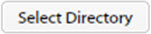 button to navigate to and select the directory where that category of information is to be stored.
button to navigate to and select the directory where that category of information is to be stored.
| Field | Description |
|---|
|
Quote
|
This field displays the path to the directory where quote information is stored, after you choose the directory via the
Select Directory button.
|
|
Job
|
This field displays the path to the directory where job information is stored, after you choose the directory via the
Select Directory button.
|
|
Document Storage Downloads
|
This field displays the path to the directory where documents downloaded from storage are stored, after you choose the directory via the
Select Directory button.
|
|
PO
|
This field displays the path to the directory where purchase order information is stored, after you choose the directory via the
Select Directory button.
|
|
Invoice
|
This field displays the path to the directory where invoice information is stored, after you choose the directory via the
Select Directory button.
|
|
All Other Locations
|
This field displays the path to the directory where all other types of downloadable content or output from TrafficLIVE are stored, after you choose the directory via the
Select Directory button.
|
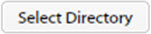 button to navigate to and select the directory where that category of information is to be stored.
button to navigate to and select the directory where that category of information is to be stored.
